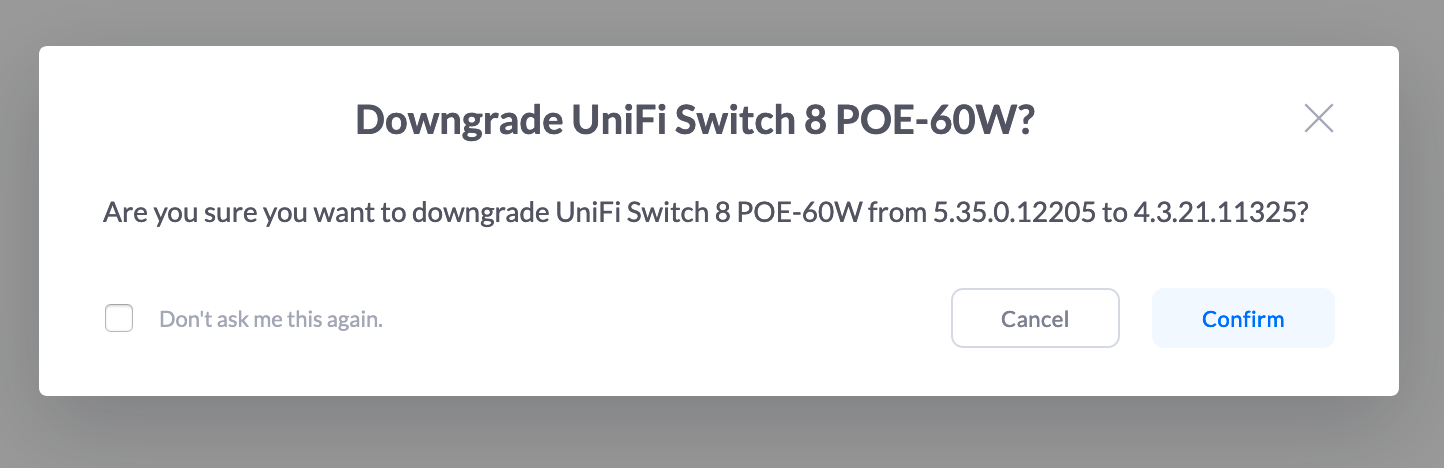Vigyázat, angol és technikai bejegyzés lesz.
If your switch (in my case a Unifi Switch 8 POE-60W) came with firmware 5.1.x pre-installed, you need to follow the steps below to prevent having lots of error messages when you set automatic updates on.

Firmware 5.1 is a beta and it can’t be downgraded directly to the 4.x stable firmware. First you have to upgrade to 5.29 or later beta, which can be downgraded to the stable branch. To do this, follow the steps below:
- First Sign up for early access.
- Try and open the link: https://community.ui.com/releases/UAP-USW-Firmware-5-35-0-12205/c1173974-1052-4384-a720-bc0694be09a1. In case you get a 404, click sign in.
- If step 1 takes a while or you can’t sign up for the early access, you can copy and paste the link to the .bin directly: https://dl.ui.com/unifi/firmware/US24P250/5.35.0.12205/US.bcm5334x_5.35.0+12205.200903.0449.bin
- Open Unifi network GUI, select your switch and under config tab select “custom upgrade”. Paste the link from previous step. (automatic upgrades has to be off to be able to do custom upgrade)
- After the upgrade, repeat step 4 with the latest stable firmware you can find at: https://www.ui.com/download/unifi-switching-routing/unifi-switch-8-60w/us-8-60w/unifi-firmware-4321-us-8162448w.
- Enable automatic upgrades.
Step 5 might not be needed, after step 4 was finished and the switch rebooted a downgrade button appeared.

Don’t forget step 6. Enable automatic updates. Step back, relax and enjoy the network.